Installing A New/Previous GCM Key
Starting May 1st, 2017 all new Pushnami clients will be automatically assigned a unique GCM key.
If you wish to use a Google Cloud Messaging (GCM) key that you have previously created, we highly encourage you to provide this to our team prior to beginning the installation process to prevent any issues.
Please email the following to support@pushnami.com:
- Account Name
- Server Key Token
- Legacy Server Key Token
- Sender ID
Google now encourages these keys to be generated through their Firebase system and provides instructions on how to create these on their website.
A simple walkthrough:
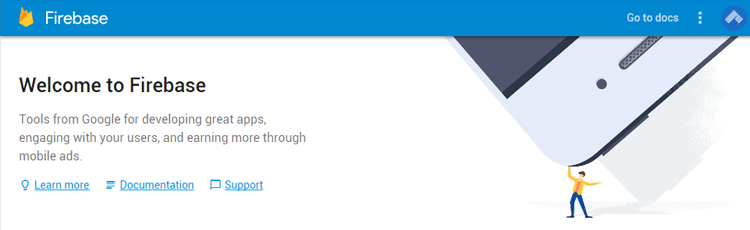
1· Access/Create your “Google Firebase” account here: https://console.firebase.google.com
2· Add a “New Project” or select the “Current Project” you already created.
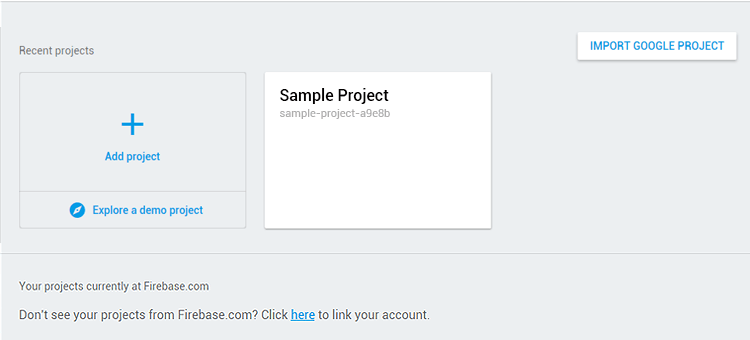
3· Click the “Project Settings” icon.
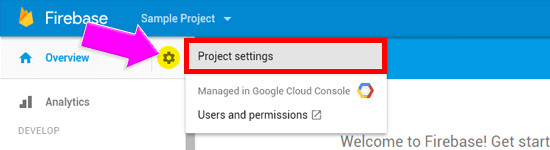
4· Select “Cloud Messaging” and this will provide you your GCM Key Information.
