Split Tests
This feature allows you to test more than one creative or message for a single campaign to see which is the best performer. A/B testing gives you the benefit of integrated optimization by declaring a winner. This feature can be used in an existing Waterfall, as you are making a new Waterfall, or a New Campaign.
When you are in the Waterfall, click the green button under the “Update” column.
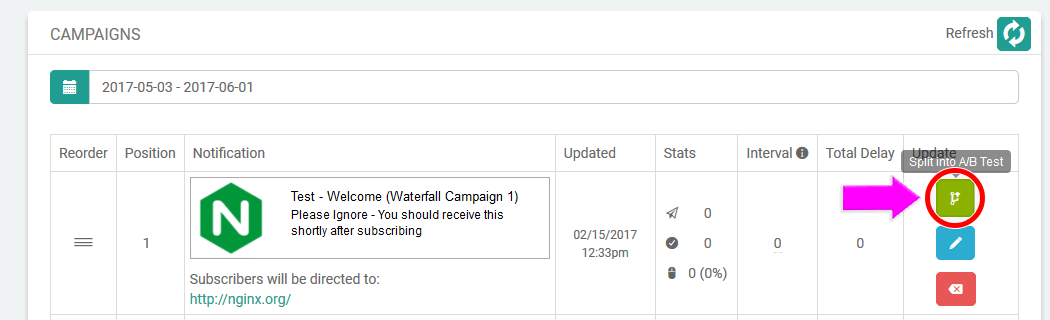
This takes you to the Split Campaign set up page. The first campaign will be set up under A. Place your Title, Link and Message in the corresponding sections labeled A. Then, repeat the process for the second campaign using B, and C for the third campaign. To the right of the campaign set up you will see previews for all three campaigns.
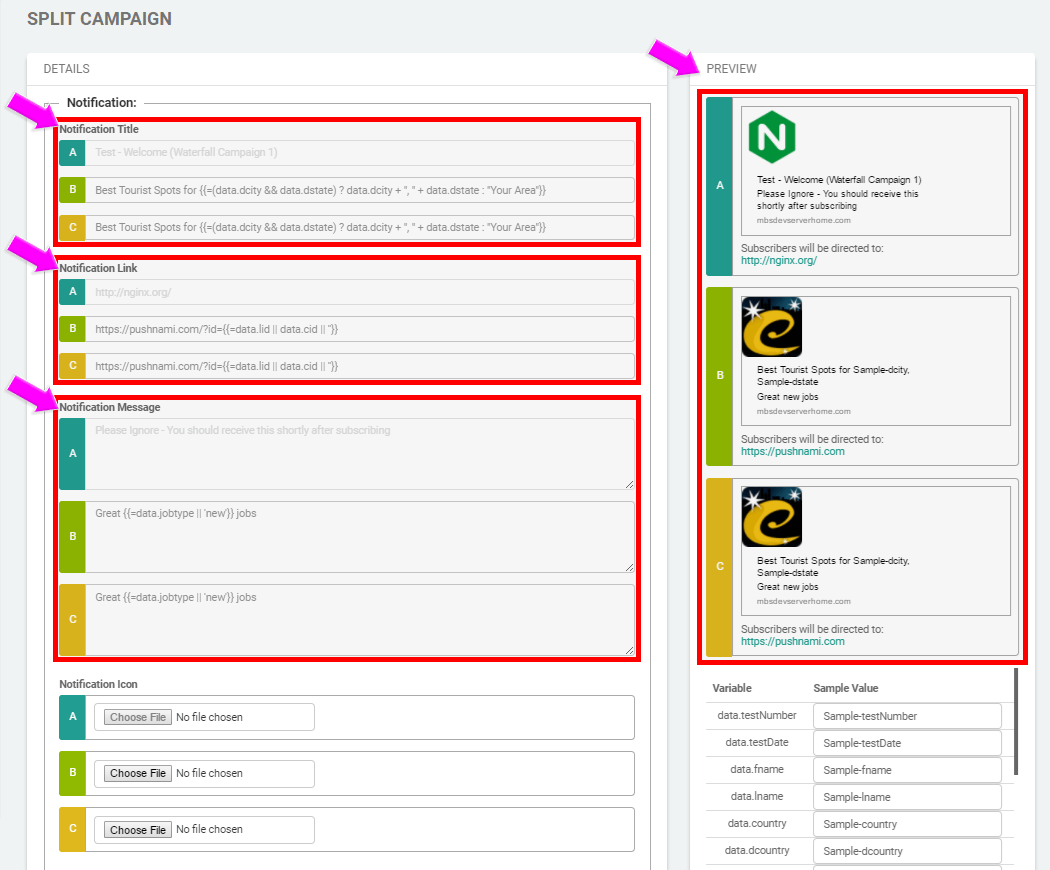
Next, in the “Scheduling” section, you will need to set the percentages. This means the percentage of subscribers in which you would like to test that campaign. All three, A/B and C need to equal 100%.
You also have the option of splitting them evenly by clicking the “Split Evenly” button.
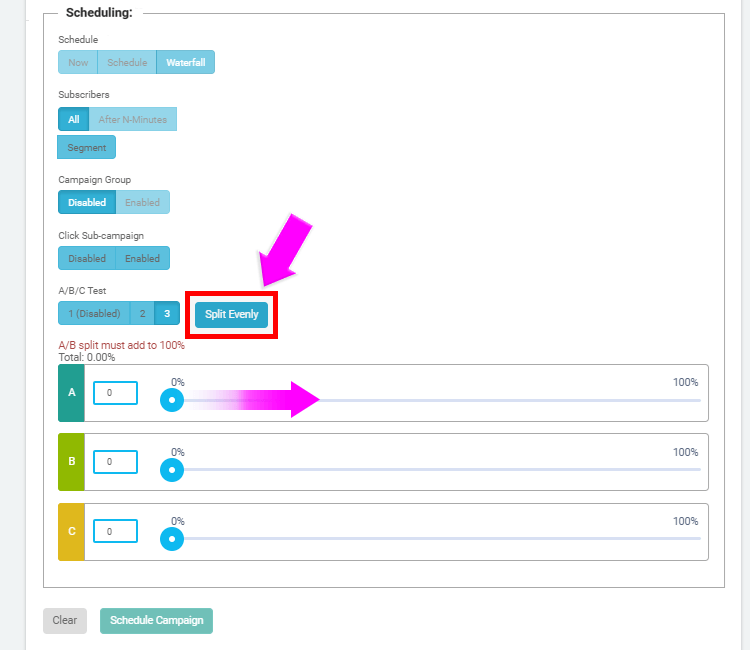
When you are finished click “Schedule Campaign”.
Getting Your Waterfall Results
To check your results, go into your waterfall and click the green button in the “Update” column next to one of your split campaigns.
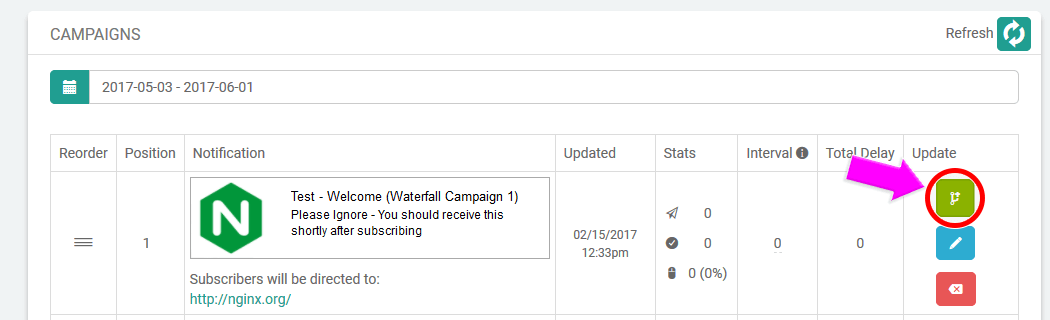
This brings you to the results page, from here you can declare a winner! Once you declare a winner that is the campaign that will continue to be used, the others will be deleted.
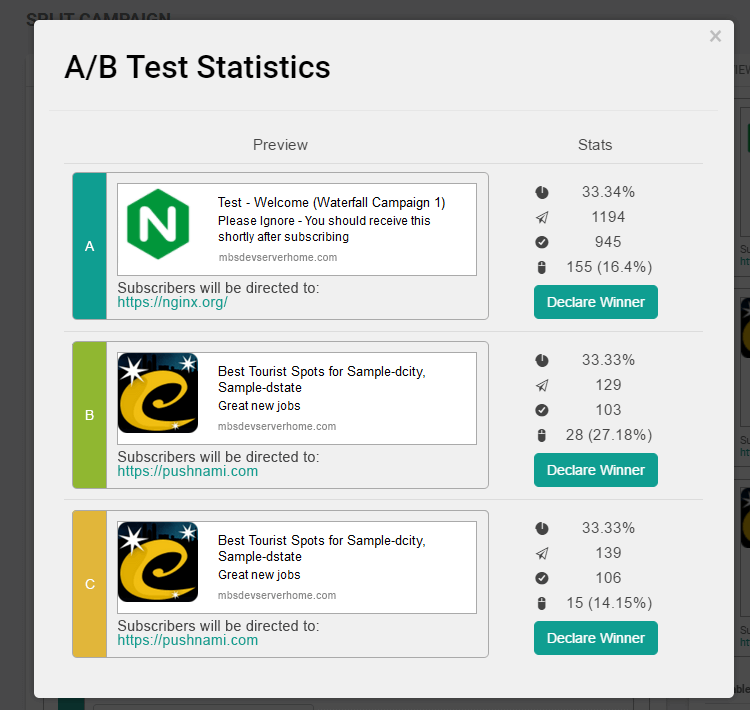
Using Split Testing
Click “New Campaign” and schedule your campaign as you normally would. In the “Scheduling” section use the A/B/C Test. If you would like to test two campaigns, click on "2" and if you would like to test three campaigns click on "3".
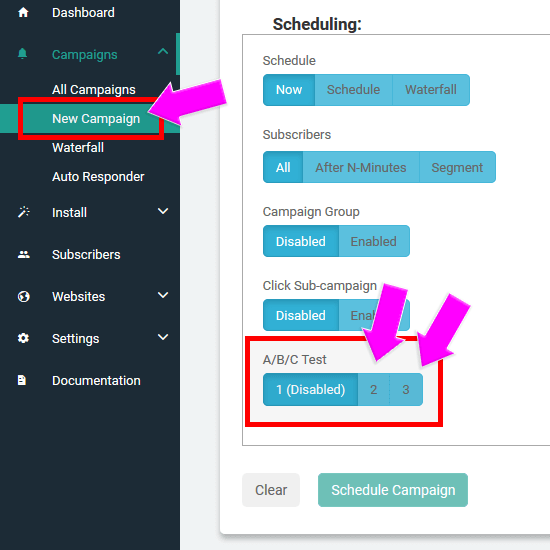
Then, follow the same steps listed in Split Tests in the Waterfall.
Getting Your Results
To check your split test results, click on “Campaigns” and then “All Campaigns”.
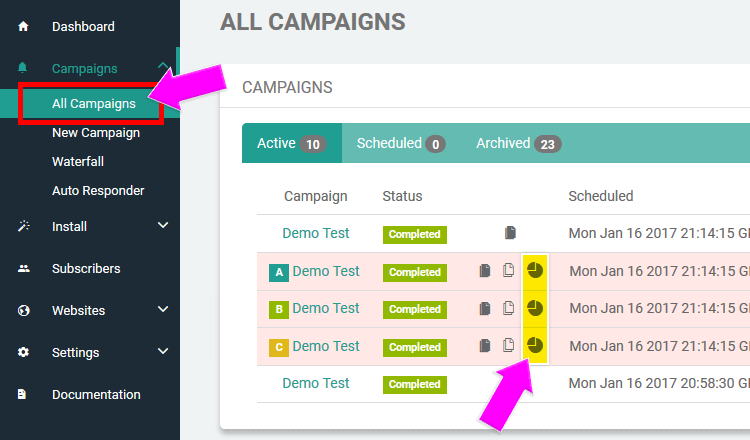
Then, click on the pie chart icon next to the A/B or C to see your results and declare a winner.