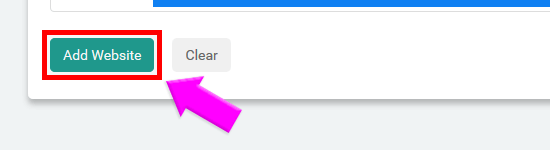Add A New Website to Pushnami
On the left side of the Dashboard choose “Websites”, then, from the drop down choose “New Website”.
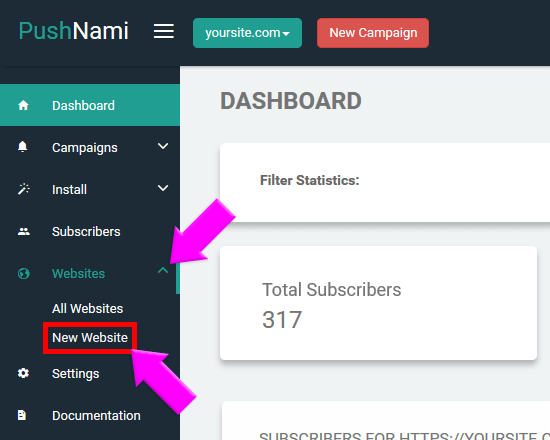
When you click the “Website” Option you will get a choice from the drop down, choose “New Website”.
The following page will open for you:
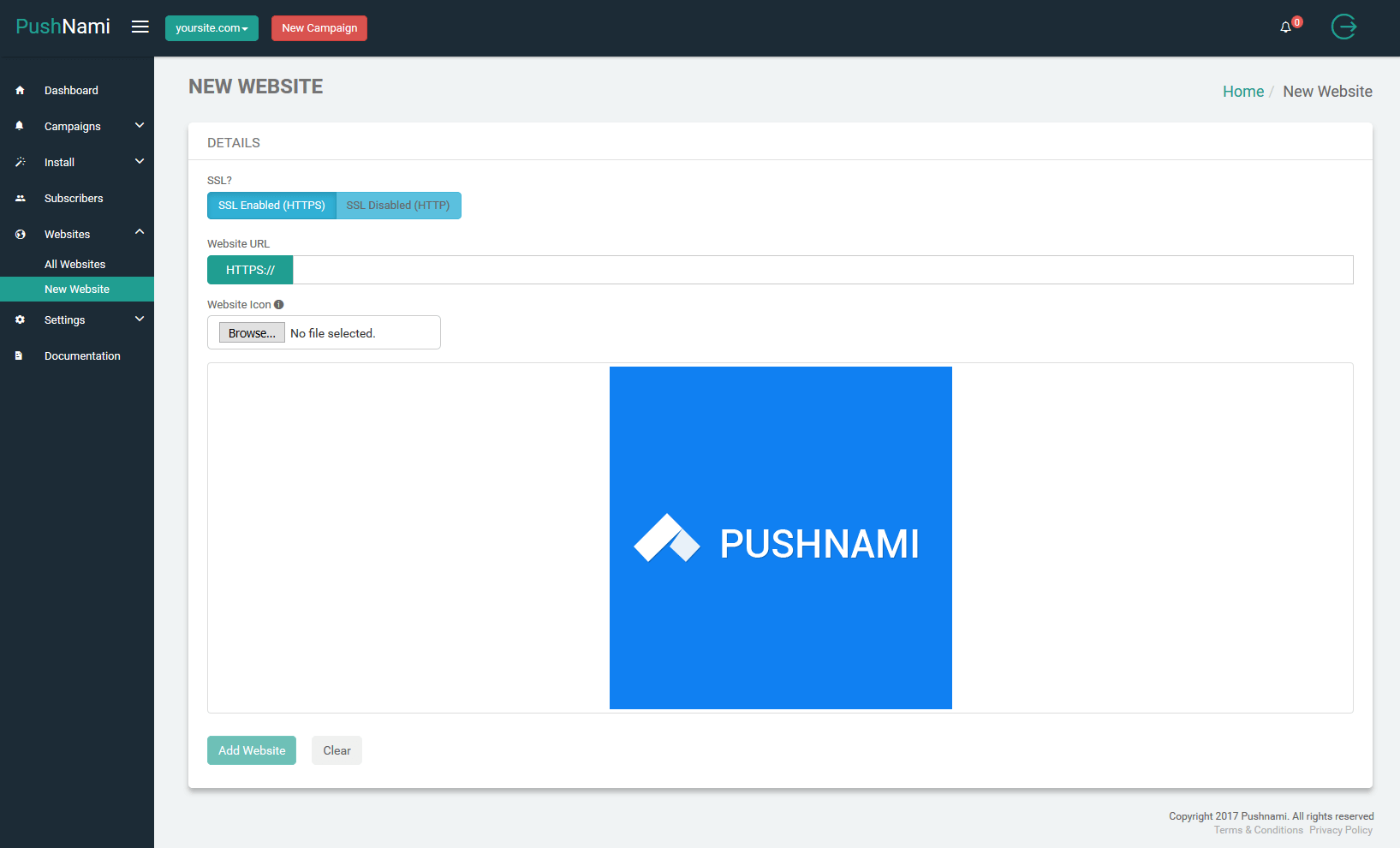
The first section will ask you to choose if you would like SSL Enabled or Disabled.
If SSL is DISABLED do the following:

- Enter your site URL here, a subdomain will be created using pushnami.com.
- Re-enter your site URL here.
If SSL is ENABLED do the following:
Choose “SSL Enabled (HTTPS)”.
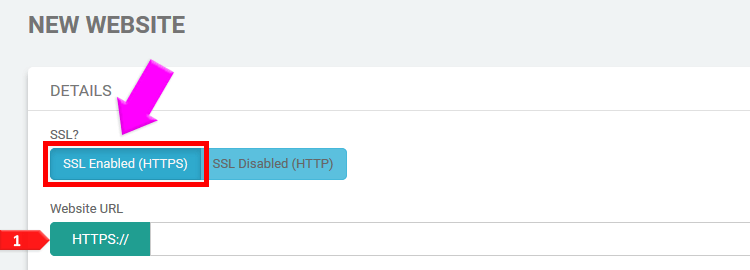
- You will be left with the “Website URL” only. Enter your website into this field.
- If you would like to add your Website Icon simply click on “Choose File” under “Website Icon” and browse your files to add the image. Optimal image size is 300x300 and we accept logo images in the following formats: jpeg and png. (png is preferred).
If you do not choose to add your Website Icon the image will default to the Pushnami logo.
Once all of the fields have been occupied, click the “Add Website” button. If you need to start over just click the “Clear” button.